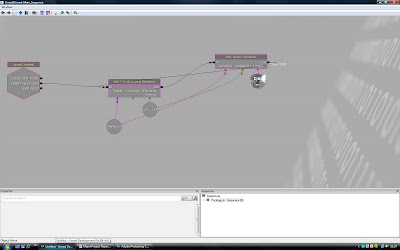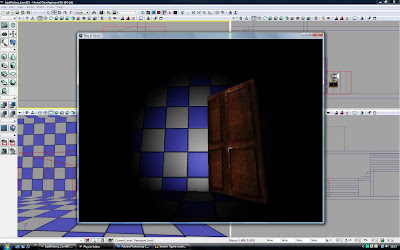
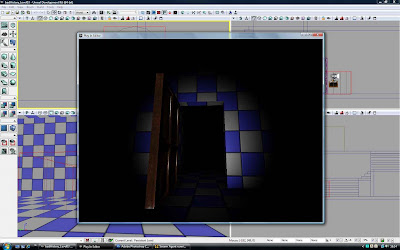
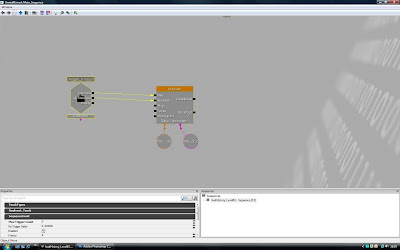
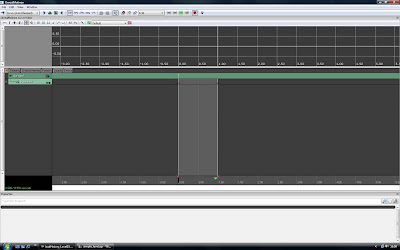
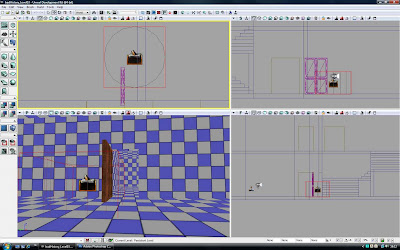
I have now completed implementing a trigger and matinee sequence. To achieve this I used my prototype level and created a simple door model that opens and closes; activated by a trigger the player touches which then plays a matinee sequence of the door shuting. When the player does not touch the trigger the door again opens.